How to Post a Training
Purchase Training Postings
Our new site allows you to post Trainings with or without a Company Profile. To post a job, go to the OutdoorEd Store and select the Training Package you prefer. You must have a user account on the site to make a purchase and you can create an account during the checkout process. (See Using the Store).
Post a Training
Once you have purchased a Training Package you can log in and click on the My Content Link and you will see a link to post Trainings.
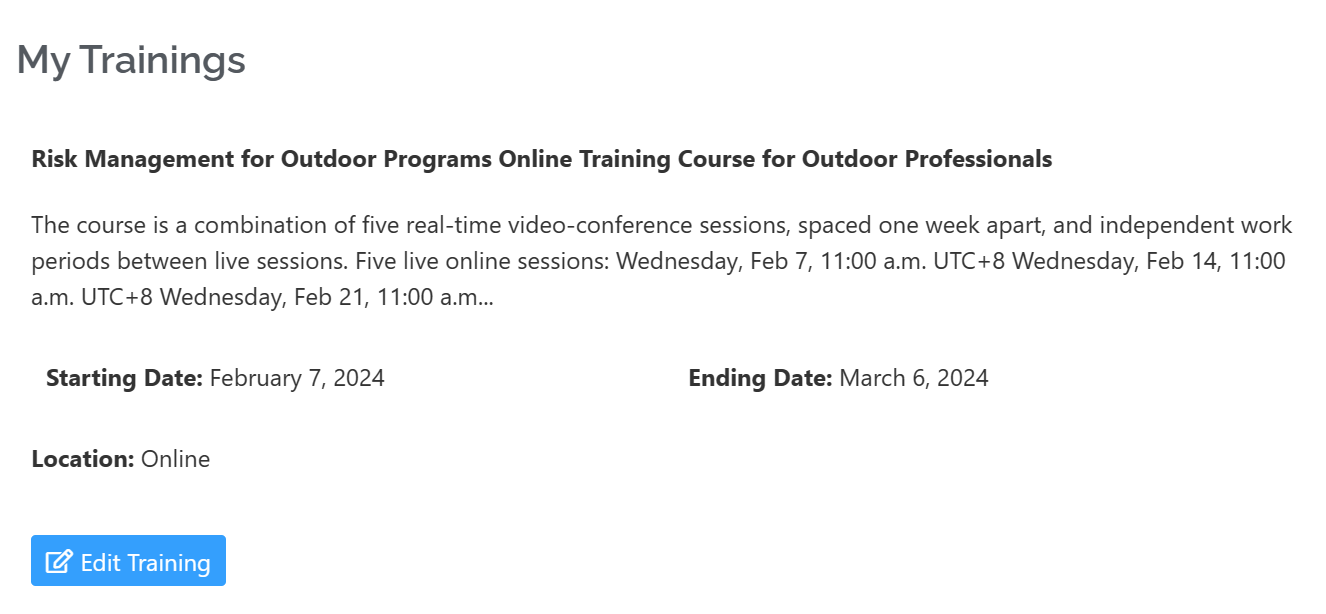
This is the form for Adding/Editing a Training
See the detailed Training Form instructions below. Your Training will be posted immediately.
